常见问题
浩鑫 XPC 是否有支持 Linux 操作系统?
2008/03/11
Abstract
Commonly, beginners are puzzled on how to make a bootable floppy disk that can be used to flash BIOS. This page demonstrates a couple of easy and simple step-by-step methods for making a bootable disk.
Things to Know Prior to Making a Bootable Disk
During the initial installation of Windows98SE/Me (except for Win2000/NT4.0/NT Work Station), the setup program will ask if you wish to make a bootable floppy disk. Otherwise, you could also create a startup disk from Control Panel>Add/Remove Programs>Startup Disk.
The bootable disk created from the above two methods are "traditional" bootable floppy disk. Which contains not only the bootable portion of the MS-DOS operating system, but also the auto execution file (autoexec.bat), system configuration file (config.sys), some DOS command files and DOS CD-ROM drivers etc. However, all these files occupies nearly 93% of the floppy disk volume, leaving almost no room for BIOS flash utility and BIOS file. Moreover, the loaded system files in autoexec.bat and config.sys will even occupy a portion of the 640k conventional memory. As a result, the user will not be able to flash BIOS due to insufficient memory.
In order to make a bootable floppy disk to flash BIOS, the bootable portion of the MS-DOS operating system is all you need. The trimmed down version of the "traditional" boot disk in this page will also be known as a "simplified" bootable floppy disk.
Making a Simplified Bootable Floppy Disk Under Windows98
Since Winows98 is built upon DOS infrastructure, we could easily make a bootable floppy disk as desired. However, the DOS mode under Windows98 isn't pure DOS environment but a virtual one. Therefore, flashing BIOS in DOS mode under Win98 is NOT allowed.
Method 1 : Making a Bootable Floppy Disk Under DOS Command Prompt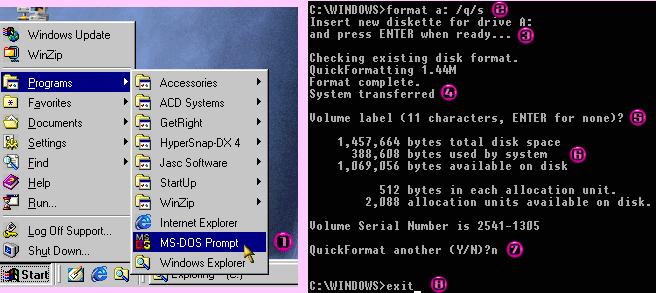
Commonly, beginners are puzzled on how to make a bootable floppy disk that can be used to flash BIOS. This page demonstrates a couple of easy and simple step-by-step methods for making a bootable disk.
Things to Know Prior to Making a Bootable Disk
During the initial installation of Windows98SE/Me (except for Win2000/NT4.0/NT Work Station), the setup program will ask if you wish to make a bootable floppy disk. Otherwise, you could also create a startup disk from Control Panel>Add/Remove Programs>Startup Disk.
The bootable disk created from the above two methods are "traditional" bootable floppy disk. Which contains not only the bootable portion of the MS-DOS operating system, but also the auto execution file (autoexec.bat), system configuration file (config.sys), some DOS command files and DOS CD-ROM drivers etc. However, all these files occupies nearly 93% of the floppy disk volume, leaving almost no room for BIOS flash utility and BIOS file. Moreover, the loaded system files in autoexec.bat and config.sys will even occupy a portion of the 640k conventional memory. As a result, the user will not be able to flash BIOS due to insufficient memory.
In order to make a bootable floppy disk to flash BIOS, the bootable portion of the MS-DOS operating system is all you need. The trimmed down version of the "traditional" boot disk in this page will also be known as a "simplified" bootable floppy disk.
Making a Simplified Bootable Floppy Disk Under Windows98
Since Winows98 is built upon DOS infrastructure, we could easily make a bootable floppy disk as desired. However, the DOS mode under Windows98 isn't pure DOS environment but a virtual one. Therefore, flashing BIOS in DOS mode under Win98 is NOT allowed.
Method 1 : Making a Bootable Floppy Disk Under DOS Command Prompt
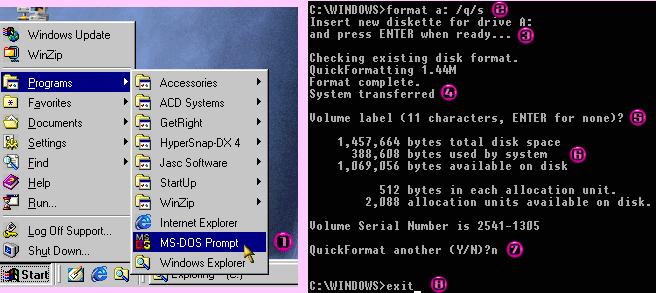
Step 1: Click the "Start" button located on the bottom left corner of the screen, then Programs, followed by clicking on MS-DOS Prompt to go into to DOS mode.
Step 2: Under DOS prompt, type 'format a: /q/s' (without the ' ' and note the blank space key)
This command will perform a quick format of the floppy disk in drive A: as well as transfer the bootable system files. (The /q stands for quick format, it is optional if you have a blank disk)
Step 3: Make sure you have a blank disk (or a disk with no important files). Put the disk into drive A: and hit ENTER when you're ready to proceed.
Step 4: The operation will take about 30 seconds to complete.
Step 5: Enter the desired volume label or hit ENTER if you don't want any.
Step 6: A summary will show that only about 27% are occupied by system files, leaving 1MB of free space for the flash utility and the BIOS file. Please note that if the downloaded file (.exe) is greater than 500KB, then please copy the .exe BIOS file to a blank floppy disk and execute BIOS flash from that disk after booting into DOS.
Step 7: If you wish to format another floppy disk, type "y", otherwise type "n".
Step 8: Type "exit" to close the DOS window, or just click the X button located on the top right of the window.
Method 2 : Making a Bootable Floppy Disk Under Windows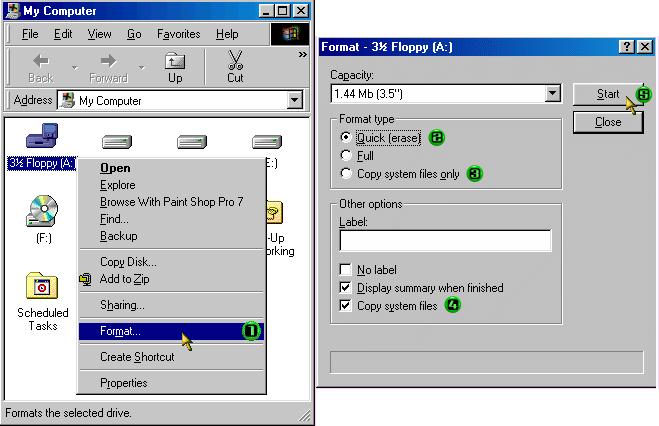
Step 2: Under DOS prompt, type 'format a: /q/s' (without the ' ' and note the blank space key)
This command will perform a quick format of the floppy disk in drive A: as well as transfer the bootable system files. (The /q stands for quick format, it is optional if you have a blank disk)
Step 3: Make sure you have a blank disk (or a disk with no important files). Put the disk into drive A: and hit ENTER when you're ready to proceed.
Step 4: The operation will take about 30 seconds to complete.
Step 5: Enter the desired volume label or hit ENTER if you don't want any.
Step 6: A summary will show that only about 27% are occupied by system files, leaving 1MB of free space for the flash utility and the BIOS file. Please note that if the downloaded file (.exe) is greater than 500KB, then please copy the .exe BIOS file to a blank floppy disk and execute BIOS flash from that disk after booting into DOS.
Step 7: If you wish to format another floppy disk, type "y", otherwise type "n".
Step 8: Type "exit" to close the DOS window, or just click the X button located on the top right of the window.
Method 2 : Making a Bootable Floppy Disk Under Windows
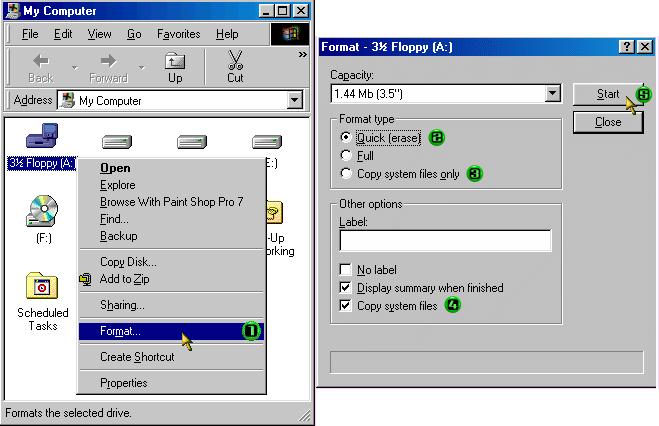
First, double click the "My Computer" icon located at the upper left corner of Windows Desktop.
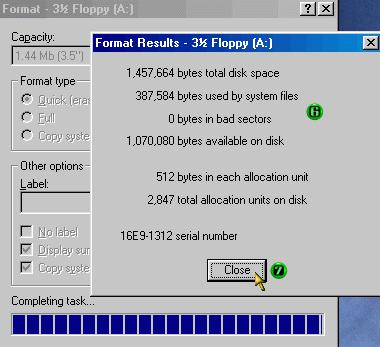
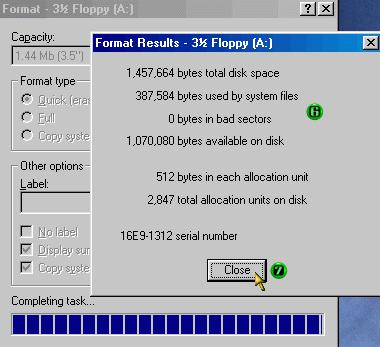
Step 1: Right click on Floppy (A:) and select Format.
Step 2: Select Quick Format.
Step 3: Step 2 is optional if you already have a blank disk.
Step 4: Select "Copy System Files".
Step 5: Put the floppy disk in drive A: and press "Start" to begin.
Step 6: A summary will show that only about 27% are occupied by system files, leaving 1MB of free space for the flash utility and the BIOS file. Please note that if the downloaded file (.exe) is greater than 500KB, then please copy the .exe BIOS file to a blank floppy disk and execute BIOS flash from that disk after booting into DOS.
Step 7: Press "Close" to exit.
It's really up to you whether or not to do a quick or full format of the floppy. If the floppy to be used has been previously formatted then a quick format (30sec) will save a lot of time waiting to get it fully formatted (2min10sec). Although copying just the system files to a floppy can make the floppy bootable, to prevent any possibility of virus contamination this method is NOT advised.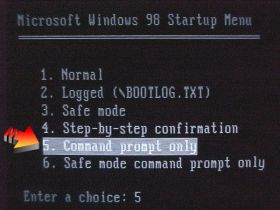
Step 2: Select Quick Format.
Step 3: Step 2 is optional if you already have a blank disk.
Step 4: Select "Copy System Files".
Step 5: Put the floppy disk in drive A: and press "Start" to begin.
Step 6: A summary will show that only about 27% are occupied by system files, leaving 1MB of free space for the flash utility and the BIOS file. Please note that if the downloaded file (.exe) is greater than 500KB, then please copy the .exe BIOS file to a blank floppy disk and execute BIOS flash from that disk after booting into DOS.
Step 7: Press "Close" to exit.
It's really up to you whether or not to do a quick or full format of the floppy. If the floppy to be used has been previously formatted then a quick format (30sec) will save a lot of time waiting to get it fully formatted (2min10sec). Although copying just the system files to a floppy can make the floppy bootable, to prevent any possibility of virus contamination this method is NOT advised.
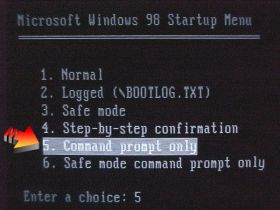
There is, however, an alternative way of booting straight into pure DOS environment without having to make any bootable floppy disks.
Note: Only applicable under Windows95/98
1) During POST (power-on self test), after system have finished scanning IDE devices, it will jump to the 2nd POST page (showing CPU/memory info and PCI/SCSI device info).
2) Keep pressing F8 button (before the system loads into Windows98), a menu will show up (see Figure A).
3) Select 5 and press ENTER. It will jump straight into DOS prompt (without any drivers loaded).
Now all you need to do is have a floppy disk containing the flash utility and BIOS file and execute utility to flash the BIOS. it's as simple as that!
Making a simplified bootable floppy disk under Windows ME, Windows2000, and Windows XP
Due to the fact that WindowsME, Win2000, and WinXP no longer supports pure DOS environment, there is NO options to format or to make a system disk (or even copy system files). There are some bootable disk images available on the internet for download, which are tailor-made for OS' that cannot make bootable floppy disks anymore.
Websites such as Bootdisk.com provides several bootable disk images, and DrDOS7.X is the simplified bootable disk image file (without additional drivers) for flashing BIOS. To make a bootable floppy disk, download it first and execute drdflash.exe, insert a blank floppy when prompted and it will copy the bootable disk image onto the floppy disk. When it's done you can copy the BIOS files to that floppy disk. Restart the system and boot from floppy drive A: into pure DOS environment. Now you can begin flashing your BIOS.
If you don’t have floppy disk you can do the following :
1) Create a bootable CD.
2) Copy all necessary files such as flash utility and BIOS, into your HDD.
Finally, start up your system by the bootable CD and flash BIOS from HDD.
Note: Only applicable under Windows95/98
1) During POST (power-on self test), after system have finished scanning IDE devices, it will jump to the 2nd POST page (showing CPU/memory info and PCI/SCSI device info).
2) Keep pressing F8 button (before the system loads into Windows98), a menu will show up (see Figure A).
3) Select 5 and press ENTER. It will jump straight into DOS prompt (without any drivers loaded).
Now all you need to do is have a floppy disk containing the flash utility and BIOS file and execute utility to flash the BIOS. it's as simple as that!
Making a simplified bootable floppy disk under Windows ME, Windows2000, and Windows XP
Due to the fact that WindowsME, Win2000, and WinXP no longer supports pure DOS environment, there is NO options to format or to make a system disk (or even copy system files). There are some bootable disk images available on the internet for download, which are tailor-made for OS' that cannot make bootable floppy disks anymore.
Websites such as Bootdisk.com provides several bootable disk images, and DrDOS7.X is the simplified bootable disk image file (without additional drivers) for flashing BIOS. To make a bootable floppy disk, download it first and execute drdflash.exe, insert a blank floppy when prompted and it will copy the bootable disk image onto the floppy disk. When it's done you can copy the BIOS files to that floppy disk. Restart the system and boot from floppy drive A: into pure DOS environment. Now you can begin flashing your BIOS.
If you don’t have floppy disk you can do the following :
1) Create a bootable CD.
2) Copy all necessary files such as flash utility and BIOS, into your HDD.
Finally, start up your system by the bootable CD and flash BIOS from HDD.
客服中心信息
深圳市盐田区海山街道沙头角深盐路保发大厦3B03邮编:518081
TEL:+86-(0)755-2535-9906
服务时间:周一到周五 (周六/周日、国家法定假日除外) 上午 09:00~12:00、下午 13:00~18:00
技術信箱:FAE@cn.shuttle.com
